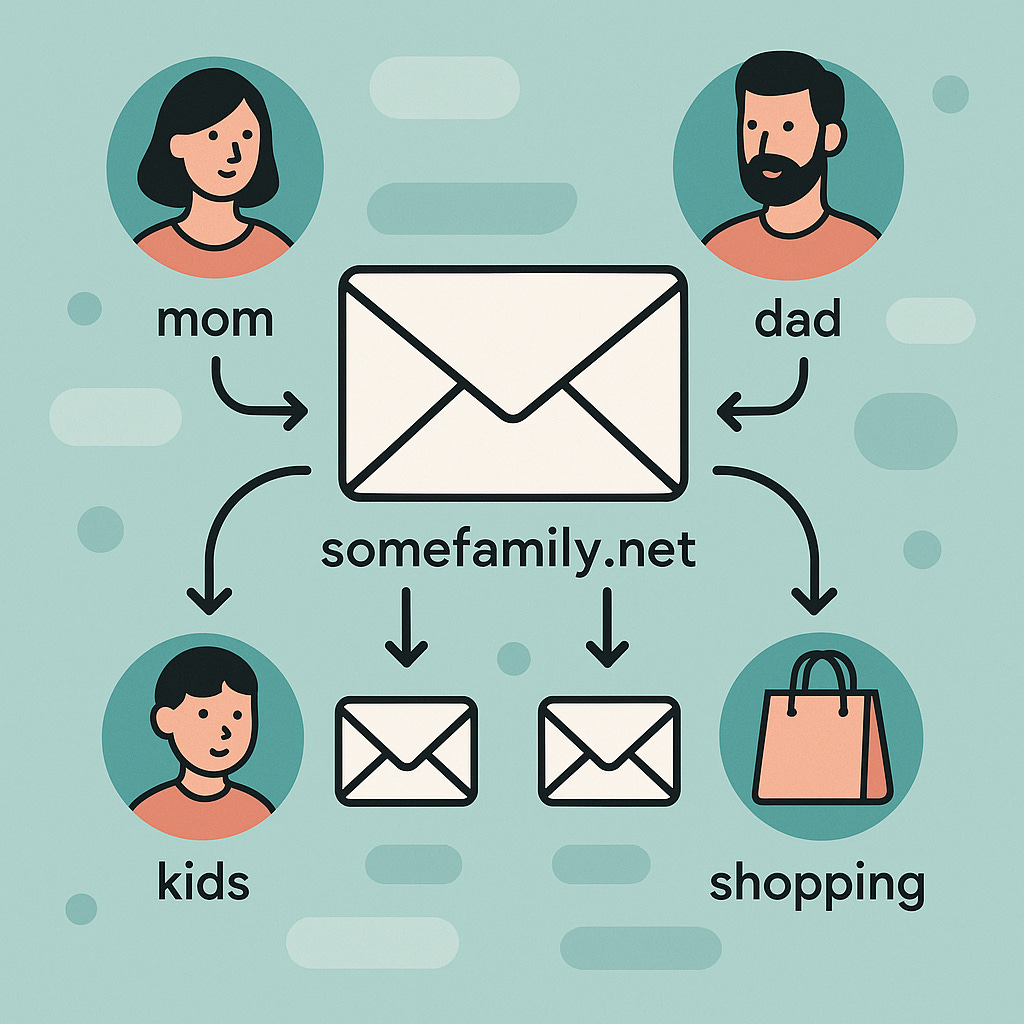✉️ How to Keep Email Simple and Secure
Using forwarding and aliases to organize your inbox and spot data leaks before they happen
When you buy your own family email domain, you gain a hidden superpower most people never use: the ability to control and trace where your emails come from.
Forwarding, aliases, and catch-alls aren’t just convenience features. They’re tools that let you stay organized and discover when one of your accounts leaks data.
1. Forwarding: The Mail Forwarder at the End of the Driveway
Imagine moving to a new house and telling the post office to automatically forward all your mail from the old address to the new one. No more trips back to the old place or lost letters piling up. That’s forwarding in a nutshell.
With your family domain (say, boydfamily.net), you can set up rules to automatically send emails from specific addresses—like dad@boydfamily.net or kids@boydfamily.net—straight to wherever you check mail most, such as Gmail, Outlook, or even a shared family inbox.
It’s simple to set up through your domain registrar or email host (like Google Workspace or ProtonMail). No more juggling multiple logins or worrying about forgotten passwords on secondary accounts. Forwarding keeps everything flowing smoothly, so your family’s soccer schedules, doctor’s appointments, and birthday reminders all land in one spot.
And the best part? It works silently in the background, like that reliable mail carrier who never misses a beat.
2. Aliases: Your Built-In Leak Detector
An alias is more than a nickname—it’s a way to label and track where you use your email online.
Each alias lands in the same inbox, but you create one per purpose:
Examples of Smart Aliases
finance@boydfamily.net — use for banks and credit cards.
If spam ever hits this one, you’ll know which company leaked or sold your data.shopping@boydfamily.net — use for online stores and subscriptions.
If this address starts getting junk mail, you can disable it and move on.kids@boydfamily.net — use for school logins or shared access.
Keeps important school messages separate from everything else.
How to manage it:
Create aliases for categories of life (finance, shopping, travel, kids).
Use filters or folders named after each alias.
If an alias starts receiving junk or phishing, delete or disable it.
Update that service later with a new alias if needed.
Result: You’ll see where breaches and leaks occur—and you’ll have the power to kill the compromised address instantly instead of changing every login you own.
3. Catch-Alls: The Safety Net (and Spam Magnet)
A catch-all is like leaving your front door unlocked with a sign saying “Drop any mail here.” It scoops up every email sent to your domain, even if the address doesn’t exist (think typos like sarah@boydfamily.net instead of sara@).
Everything funnels to a default inbox, which is great for grabbing those inevitable misspelled family notes or work memos. But beware: it’s a spam magnet. Bots and scammers love blasting random addresses at domains, turning your inbox into a junkyard if you’re not careful.
Set it up sparingly, maybe just for testing, and pair it with strong spam filters. Most hosts let you toggle it on or off easily, so use it as a temporary safety net during setup, then disable it once your aliases are rolling.
If you rely on aliases to spot leaks, keep the catch-all disabled. It makes it harder to see which address was actually targeted.
4. A Real-World Example: How the Somefamily Household Keeps Email Organized
Let’s say the Somefamily household owns somefamily.net. They don’t run a business—they just want a clean, secure, and flexible way to handle family email.
Here’s how they set it up:
parents@somefamily.net – forwards to both Mom’s and Dad’s main inboxes.
They use this for bills, school updates, and anything both parents need to see.mom@somefamily.net – forwards to Mom’s personal Gmail.
Used for doctor appointments, online orders, and her own contacts.dad@somefamily.net – forwards to Dad’s Proton Mail account.
Used for work-related stuff and subscriptions.kids@somefamily.net – forwards to a shared “family inbox.”
This is where school announcements, sports schedules, and permission forms go.shopping@somefamily.net – used only for online purchases.
If it ever starts getting spam, they delete the alias and create shop2@somefamily.net in seconds.
On occasion, they quickly scan their aliases. If one starts collecting junk or spam, they disable it. This simple habit keeps their inboxes clean, helps them spot data leaks early, and keeps family communication smooth and predictable.
5. Wrap-Up
Owning your domain gives you control.
Using aliases gives you visibility—a built-in early warning system for data leaks.
Instead of wondering who sold your information, you’ll know exactly which alias was hit, and you can shut it down in seconds.
Next Monday, we’ll look at the “Nuts & Bolts” of how attackers abuse aliases and catch-alls, and how to lock yours down so they serve you—not them.